Confirming the subscription-cart-footer.liquid file is up-to-date
Use this guide to confirm that you have the most up to date version of the subscription-cart-footer.liquid file in your theme.
In January 2021, Shopify released an update that impacted Recharge’s cart-to-checkout functionality. Affected merchants experienced an issue preventing customers from reaching the checkout and placing orders. Recharge worked with affected merchants at this time to ensure that they had the most up-to-date version of the subscription-cart-footer.liquid file in their theme.
Follow these steps to ensure that you have correctly added the subscription-cart-footer.liquid file to your theme. Refer to Create Checkout with Shopify Storefront Cart if you need to manually update your theme.
Platform:
- Shopify Checkout Integration
- Migrated Shopify Checkout Integration
Before you start
- This guide explains how to confirm if you have the most up to date version of the
subscription-cart-footer.liquidfile in your theme. This guide does not provide directions on upgrading the subscription-cart-footer.liquid file. Refer to Create Checkout with Shopify Storefront Cart if you need to upgrade your theme. - You will need to access your browser's Network Tools to perform the instructions outlined in this guide. Follow the set of instructions associated with your browser:
- Chrome: Network Activity monitor
- Firefox: Network Inspector details
- Safari: Safari's Web Inspector
Step 1: Access a product page
- Access a subscription product on your Shopify storefront.
- Open your browser's Network Tools and add the product to the cart. This will trigger the system to either display a pop-up modal announcing that you added the product to the cart, or it will redirect you straight to checkout. Skip to Step 3 if you are redirected to the checkout.
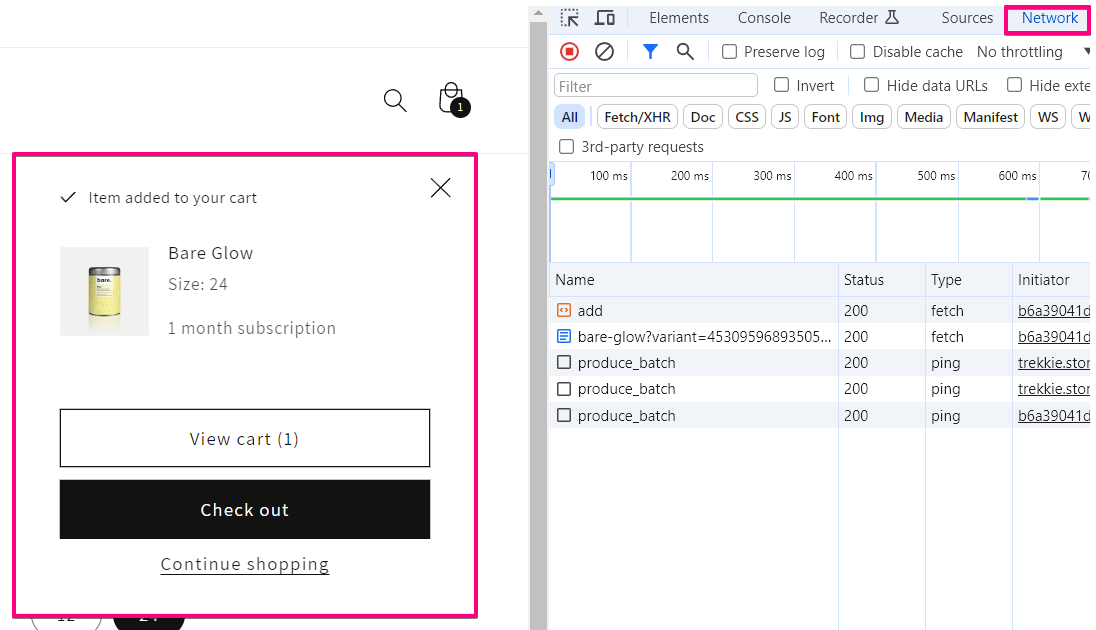
Step 2 - Navigate to the checkout
Navigate to the cart page and proceed to the checkout if you were not redirected to the checkout in Step 1.
Skip this step if you were redirected to the checkout in Step 1.
Note:You must be on the first step of checkout for the Network Tools to successfully work.
Step3 - Confirm activity using the Network tools
-
Return to the Network Tool where additional information should be visible.
-
Enter
/checkout?myshopify_domaininto the Filter input to narrow down the required result.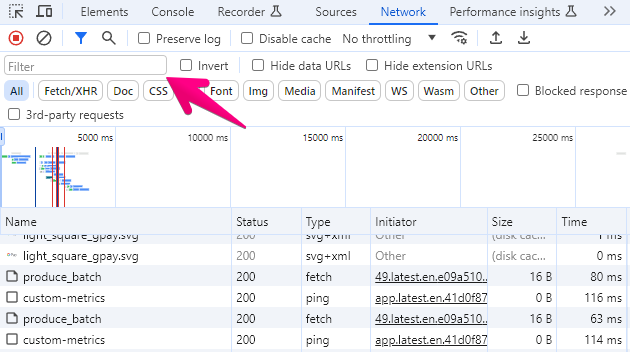
-
Click on the filtered item under the Name column to view additional information about the selected item.
-
Select the Headers tab to access additional information about the item.
-
Confirm the Request Method in the General sections of the Headers file:
- If the Request Method is
POST, the subscription cart assets were successfully updated. - If the Request Method is
GET, the update failed and must be performed again.
- If the Request Method is
Updated 3 months ago
